DRS add-in users running version 3.2 apps must update to 3.3 to remove the hardcoded expiry date of 31 January 2022. This procedure only takes a couple minutes per PC once you download the installer(s).
Summary: Download appropriate installer(s) below, unzip the file, and install the update on ALL PCs running DRS add-ins. No installer password is required and there is no need to request a license key or renew an AMP. If you don't plan to read the full instructions, please note the Troubleshooting Tips at bottom of this article.
IMPORTANT: The final release editions of our add-ins DO NOT EXPIRE and DO NOT REQUIRE A LICENSE KEY. If you receive an expired message, it means version 3.3 is not installed. If you install on a new PC the add-in may display a 30-day demo message that will disappear after 30 days.
First decide which update(s) you need to download --
If you are a Bicycle Bundle user download THREE installers, Bicycle Bundle + Service Manager + V.I.P. Zone.
If you are a Bicycle Bundle Lite user download Bicycle Bundle installer. Select AutoGen, Linker, Power Ops, JumpStart, PO Loader, and DRS Tools when prompted during the install.
If you are a Hobby Bundle user download THREE installers, Hobby Bundle + Service Manager + V.I.P. Zone.
If you are a Hobby Bundle Lite user download Hobby Bundle installer. Select Linker, Power Ops, PO Loader, and DRS Tools when prompted during the install.
If you are a RMS Toolkit user download THREE installers, RMS Toolkit + Service Manager + V.I.P. Zone and install the add-ins that you use.
If you are an individual add-in user, download and run the appropriate individual installer(s). For example, if you only use Power Ops or AutoGen that is all you need.
Preparation:
- Login to PC as admin user.
- Close any DRS add-in(s) currently running.
- Download the appropriate installer(s) from list below. We suggest downloading to a shared folder on your network or to a USB drive you can easily move between PCs.
- Unzip the installer(s).
Installation:
Step 1: Right-click on unzipped installer and select Run as Administrator, make appropriate app selections (checkboxes or radio buttons), accept the default folder location, then follow prompts to complete the install. If prompted to restart the PC, you can select No (no need to restart later).
Step 2: Repeat update procedure on ALL other PCs where DRS add-ins are installed.
You are done. Apps will now run without the expiry notice in the title bar.
Bundled suite installers -- Choose ONLY ONE based on the bundle you own. Don't have a bundle? Skip to individual installers below.
RMS Toolkit (TK): www.digitalretailer.com/files/DRSRMSToolkitSetup.zip
Hobby Bundle (HB): www.digitalretailer.com/files/DRSHBSetup.zip
IMPORTANT: Enable AutoGen and DRS Linker checkboxes when updating your database server. If unsure which PC is the server, check all boxes.
Bicycle Bundle (BB): www.digitalretailer.com/files/DRSBBSetup.zip
IMPORTANT: Enable AutoGen and DRS Linker checkboxes when updating your database server. If unsure which PC is the server, check all boxes.
Note: If you run Service Manager or V.I.P. Zone, separate installers are required below.
Individual installers -- ONLY required if you did NOT install a suite above or if you need to add Service Manager or V.I.P. Zone to a PC.
Service Manager: www.digitalretailer.com/files/DRSServiceManagerSetup.zip
V.I.P. Zone: www.digitalretailer.com/files/DRSVIPZoneSetup.zip
AutoGen (included in BB/HB/TK installer): www.digitalretailer.com/files/DRSAutoGenSetup.zip
Power Ops (included in BB/HB/TK installer): www.digitalretailer.com/files/DRSPowerOpsSetup.zip
SO Tracker (included in BB/HB/TK installer): www.digitalretailer.com/files/DRSSOTrackerSetup.zip
Serial Editor (included in BB/HB/TK installer): www.digitalretailer.com/files/DRSSerialEditorSetup.zip
DRS Tools (included in BB/HB/TK installer): www.digitalretailer.com/files/DRSToolsSetup.zip
SWAT Search (not needed if you have a Power Ops installed): www.digitalretailer.com/files/DRSSWATSearchSetup.zip
HQ Bridge for HQ multi-store users: Update is NOT required.
If you have any questions or need assistance, please engage our support team by starting a conversation. Support is available 9am-6pm EST on weekdays.
Troubleshooting Tips:
- Make sure you are logged into Windows as an admin user during the installation.
- If you receive a warning when downloading the installer file select the option to Keep and approve the download.
Example, Edge browser (...) More actions dropdown --
Example, Chrome --
- If installer prompts for a password, it means you have an old installer. Delete that installer, download current installer using link above, and make sure to unzip before running the installer. No password is required.
- If you receive a file error such as "could not be opened or "accessed is denied" make sure any 3rd party security apps such as Norton, Trend Micro, McAfee, etc. are disabled during the install. These apps may also quarantine the installer EXE without notice.
- On Windows 10 you may see a warning box with More Info, Run anyway links (Windows 10 Defender message). This will only occur the first time an app is installed.
- Since the installer used by DRS add-ins isn't Windows 10 aware, you will also need to answer Yes when prompted about "Unknown publisher" (Warning icon in taskbar).
- If a file or folder access error message appears during installation make sure any network paths you have defined in Store Operations Administrator, File, Configuration, Paths are set to read/write access. Or change the problem network path back to its original local default, run the update, then change back to your network path after update is installed. For example, if you setup a shared Reports folder change back to C:\Program Files (x86)\Microsoft Retail Management System\Store Operations\Reports\, run the update, then change the folder to your network location after installation.
- If V.I.P Zone installer fails due to network path to a server name or IP address that no longer exists, follow Option B in this article to remove V.I.P Zone, then run the update installer again.
V.I.P. Zone fails to install with package out of sync error or invalid network drive - Digital Retail Solutions (kayako.com)
- If DRS Linker-Setup flashes an expiry message, or displays an odd expiry date such as March 2027, or SmartEtailing task indicates "This feature requires a special key to be entered on the registration key form", run Store Operations Administrator, File, Connect, enter your SQL password, then select Query, New and enter this script.
DROP TABLE DRS_Keys
F5 to run it.
Now try DRS Linker-Setup. No expiry message should appear nor is a special key required.
- "DRS Linker EXE not found" when running a task in DRS Linker-Setup. This means a 3rd party security app such as Norton or Malwarebytes has blocked and/or quarantined the background EXE that connects to suppliers. You will need to add DRS Linker as an exception in your security app then reinstall DRS Linker using the Bundle installer making sure to check the Linker option. You may also need to disable the 3rd party security app during the install.
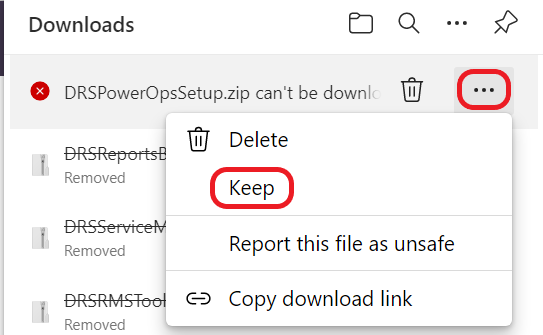
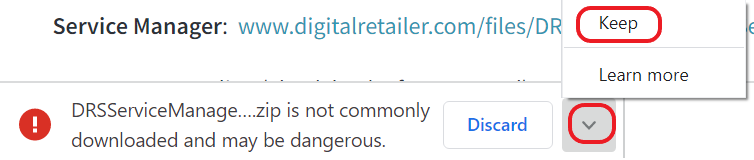
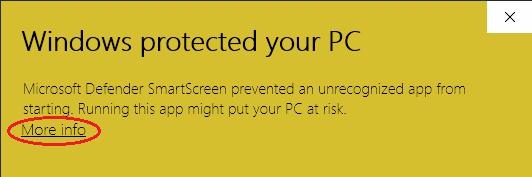
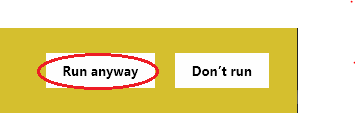
Dave J
Comments